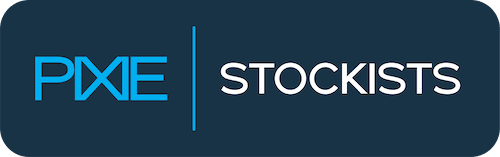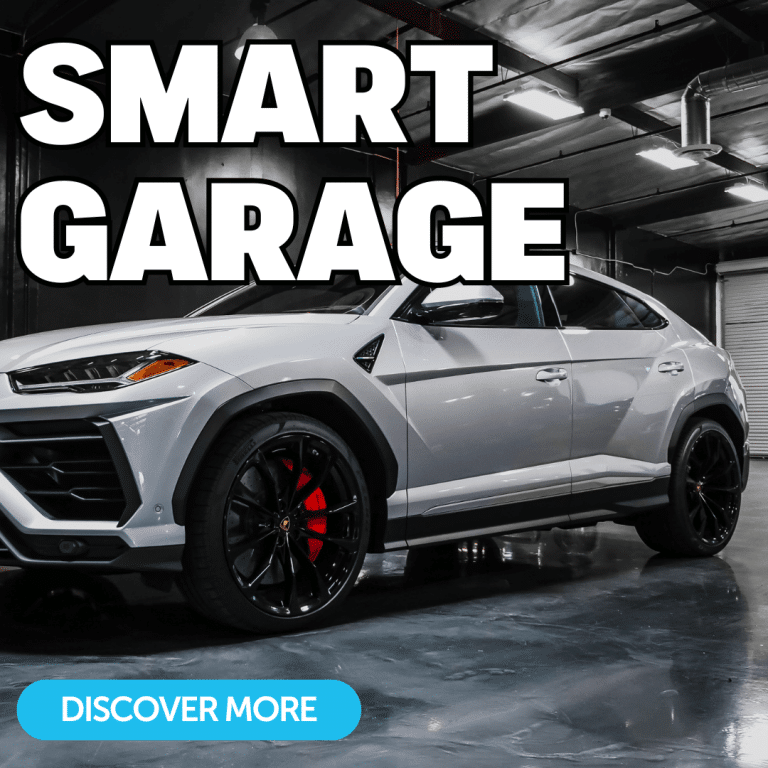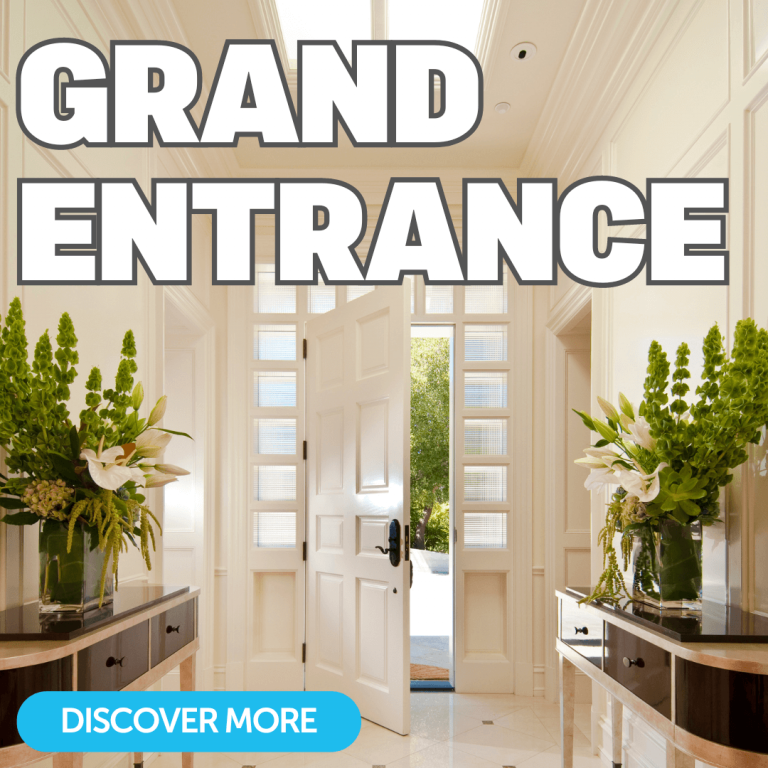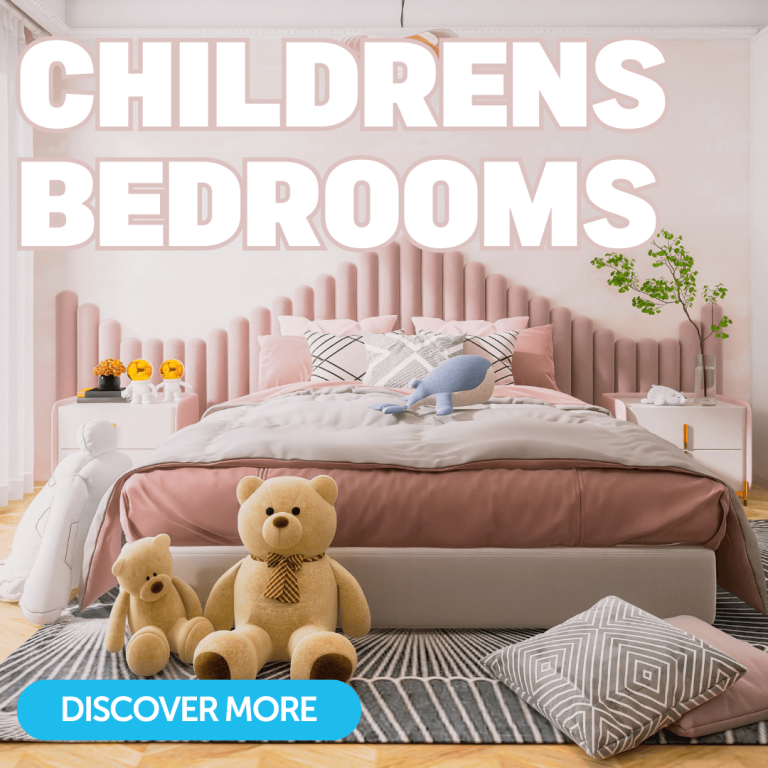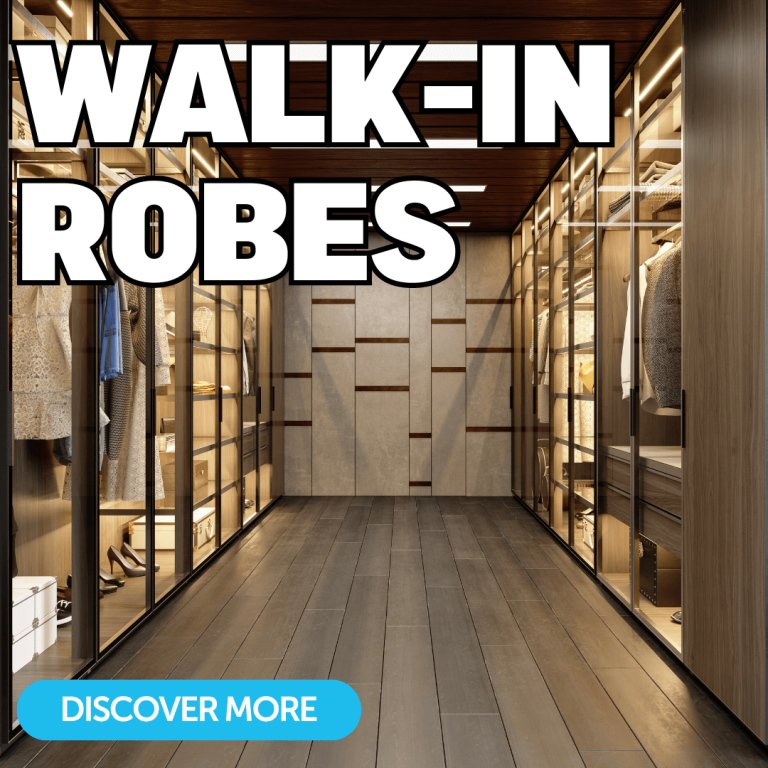Thank you
The PIXIE brochure is on its way to your electrician.
Thank you for your interest in a PIXIE smart home.
Your brochure has been sent to your electrician’s email address.
Did you know we have a free PIXIE design service?
Send us your home’s floor plans or RCP (Reflected Ceiling Plans). We’ll work through PIXIE-FYING your home and send you:
- Your plans marked up with installation location of products
- A complete matrix of proposed system operation
You can then hand these directly to your electrician who can provide a price.
Simple.